github.io basic
ref: github.io setting reference
velog.io/@naem1023에서 naem1023.github.io로 옮기는 중.
커스터마이징, 로컬 포스팅, 필요하다면 개인 서버에서 deploy가 가능하다는 장점이 velog의 간편성보다 좋다고 생각했다.
Installation
# install ruby, jekyll, bundler
# Ubunu
sudo apt install ruby ruby-dev build-essential
# m1 mac
brew install ruby rbenv
rbenv install 3.1.2
rbenv global 3.1.2
# install jekyll, bundler
gem install jekyll bundler
bundle update --bundler
bundle add webrick
bundle install --redownload
# set zshrc
echo 'eval "$(rbenv init - zsh)"' >> ~/.zshrc
echo 'export PATH="/usr/local/opt/ruby/bin:/usr/local/lib/ruby/gems/3.0.0/bin:$PATH"' >> ~/.zshrc
# setup jekyll theme and deploy
git clone {git address of jekyll theme}
mv ./minimal-mistakes {name of my github.io repository}
cd
git remote remove origin
git remote add origin {link of my github.io repository}
git push -u origin master
Testing
# Serve in local environmnet
bundle exec jekyll serve
YFM(YAML Front Matter)
- markdown 형식 포스트의 정보를 지정.
- YAML 형태로 작성.
- markdown 상단에 아래와 같이 표시.
---
title: "velog to github.io"
excerpt: "excerpt"
toc: true
toc_sticky: true
toc_label: "페이지 주요 목차" # default: On this page
header:
teaser: /assets/images/bio-photo-keyboard-teaser.jpg
categories:
- Blog building
tags:
- Blog
last_modified_at: 2022-04-06T08:06:00-05:00
---
이중 괄호를 통해 YFM 정보에 접근 가능
e.g., github.io basic,
toc(table of contents)를 통해 markdown의 H1~H6 사이의 헤더 목록을 오른쪽에 위치시킬 수 있다.
_config.yml
Jekyll 동작 설정에 대한 내용을 담고 있다. 다른 파일들은 jekyll 서비스 중에도 변경사항이 발생하면 자동 반영되지만, _config.yml은 재빌드 시에만 새로운 내용이 반영된다.
_config.yml의 내용을 아래처럼 활용 가능하다.
<https://naem1023.github.io/blog/>
위 구문을 jekyll로 빌드하면 https://naem1023.github.io/blog/로 표시된다.
Comments
_config.yml의 comments를 수정해서 댓글 서비스 추가 가능.
utterances 사용 예정.
ref: utterances setting blog
Open Graph Image
Open Graph Protocol을 지정할 수 있다.
og_image : "path"
og_description : ""
og_title : ""
Site Author
site 좌측 사이드바에 표시되는 정보들이다. 유의할점은 url을 적을 때 쌍따옴표 없이 써야한다.
# Site Author
author:
name : "취미코딩하는 개발자"
avatar : "/assets/images/bio-photo-keyboard.jpg"
bio : "회사에서는 월급 받고 집에서는 취미로 코딩하는 개발자"
location : "South Korea"
email :
links:
- label: "Email"
icon: "fas fa-fw fa-envelope-square"
url: mailto:devinlifeidea@gmail.com
- label: "Website"
icon: "fas fa-fw fa-link"
url: "https://devinlife.com"
Outputting
블로그 표시 방법들에 대한 정보들이다. paginate를 통해 첫 페이지에 보여줄 최근 게시물의 수를 지정 가능하다. 해당 개수를 넘으면 다음 페이지 번호들이 표기된다.
_posts, _pages
_posts는 일반적인 날짜 기반의 포스팅들이다.
날짜와 관련 없는 포스팅을 하기 위해서 _pages를 사용한다. 사이트 내 특정 주소에 보여줄 포스팅을 작성할 수 있다.
_config.yml에서 설정한 _posts, _pages 설정이 markdown 포스팅들의 기본 설정이 된다. markdown 포스팅들에서 YFM을 재정의한다면 재정의한 설정을 지키게 된다.
Category, tag
category, tag에 대한 url과 type 설정 가능.
Menu bar
_data/navigation.yml을 통해 수정 가능.
Categories, tag
Pages를 통해 categories, tag에 대한 별도의 페이지를 생성해야 한다.
‘/categories’와 ‘/tag’를 permalink로 하여 해당 page들을 만들자. 해당 url 아니어도 무관하다. _config.yml에 설정된 base url이기만 하면 된다.
categories, tag에서는 author profile이 기본적으로 false이기 때문에 true로 변경했다.
Category
Categories에 블로그의 모든 category가 담겨있다면, category에는 하나의 category에 대한 포스팅들이 존재해야 한다. categories의 하위 url로 permalink 설정해 page를 만들자.
---
title: "About building blog"
permalink: /categories/blog
layout: category
author_profile: true
taxonomy: blog-building
---
taxonomy를 통해 표기할 category를 설정한다.
Comments
_config.yml에서 comments를 꼭 true로 해야한다. 이것때문에 엄청 해맸다..
defaults:
# _posts
- scope:
path: ""
type: posts
values:
comments: true
uterances를 사용했다. github issue를 사용하기 때문에 fork repo라면 반드시 issue 작성이 가능한지 확인해야한다.
permalink와는 다르게 큰 따옴표로 묶어서 repo이름을 적어야 한다.
repository: # GitHub username/repo-name e.g. "mmistakes/minimal-mistakes"
comments:
provider: "utterances"
utterances:
theme: "github-light" # "github-dark"
issue_term: "pathname"
issue_term이 pathname이라면 말 그대로 path name에 의존해서 github issue comment와 mapping이 된다. 즉, 포스팅의 제목이 달라져서 url path가 수정된다면 댓글이 삭제된다.
Font
scss 파일들을 수정해줘서 font를 바꿀 수 있다.
# _sass/minimal-mistakes/_variables.scss 에서 User Font 수정
$sans-serif: -apple-system, BlinkMacSystemFont, {User Font}
# assets/css/main.scss에 다음 구문 추가
@import url('https://fonts.googleapis.com/css?family=Noto+Sans+KR');
# _sass/minimal-mistakes/_reset.scss 에서 font size 변경
html {
box-sizing: border-box;
background-color: $background-color;
font-size: 14px;
@include breakpoint($medium) {
font-size: 14px;
}
@include breakpoint($large) {
font-size: 16px;
}
@include breakpoint($x-large) {
font-size: 18px;
}
-webkit-text-size-adjust: 100%;
-ms-text-size-adjust: 100%;
}
Date 표시
_config.yml를 아래와 같이 수정하면 읽은 시간이 사라지고 포스팅 날짜가 표시된다. _config.yml의 아래 항목에 설정을 해두면 전체 posts의 YFM에 해당 내용들이 자동반영된다. ref: Reference github comment
# Defaults
defaults:
# _posts
- scope:
path: ""
type: posts
values:
layout: single
author_profile: true
read_time: false
comments: true
share: true
related: true
show_date: true
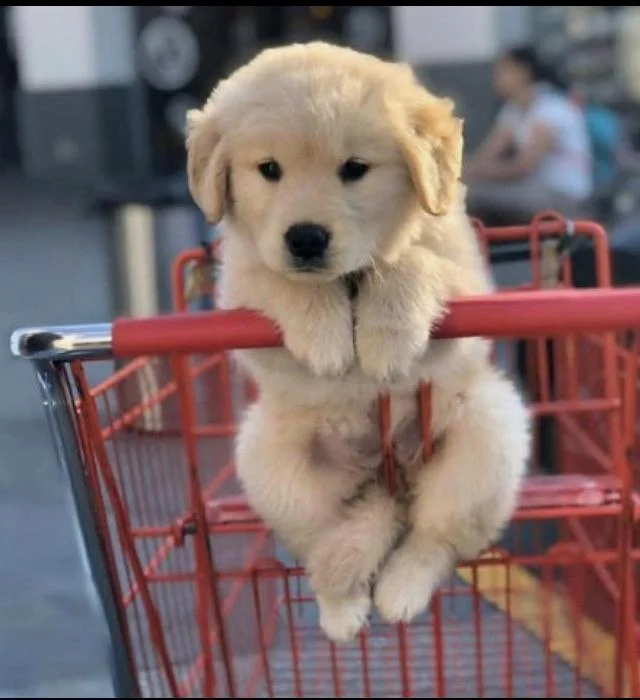
Leave a comment